在vscode中使用Markdown写文档,uml画图或者graphviz画图,实现markdown预览
推荐使用本地jar包的方式。这种方式会出现卡顿的情况。比较复杂,会出现配置不成功。
·
在vscode中使用Markdown写文档,uml画图或者graphviz画图,实现markdown预览
官网文档
https://plantuml.com/zh/
PC安装vscode
- 安装插件:Markdown All in One、Markdown Preview Enhanced、Graphviz Preview、PlantUML
配置umlserver
推荐使用本地jar包的方式
使用官网server
这种方式会出现卡顿的情况。
- ctrl+,打开设置
- 找到
Markdown-preview-enhanced: Plantuml Server设置为http://www.plantuml.com/plantuml/ - 找到
Plantuml: Render,设置为PlantUMLServer
使用自建server
https://github.com/plantuml/plantuml-server
比较复杂,会出现配置不成功
- 安装Docker Desktop
- cmd运行命令
docker run -d -p 8080:8080 plantuml/plantuml-server:jetty - ctrl+,打开设置
- 找到
Markdown-preview-enhanced: Plantuml Server设置为http://localhost:8080/ - 找到
Plantuml: Render,设置为PlantUMLServer
使用本地plantuml.jar包
- plantuml.jar包下载,下载的jar包为
plantuml-1.2023.11.jar
https://plantuml.com/zh/download
- ctrl+,打开设置
- 找到
Markdown-preview-enhanced: Plantuml Server设置为空 - 找到
Plantuml: Render,设置为Local - 找到
Markdown-preview-enhanced: Plantuml Jar Path,设置为D:\software\plantuml-1.2023.11.jar
使用Graphviz
digraph first2{
a;
b;
c;
d;
a->b;
b->d;
c->d;
}
思维导图
@startmindmap
* root node
* some first level node
* second level node
* another second level node
* another first level node
@endmindmap
时序图
@startuml
autonumber
actor "用户" as User
participant "浏览器" as Browser
participant "服务器" as Server #orange
activate User
User -> Browser: 输入URL
activate Browser
Browser -> Server: 请求服务器
activate Server
Server -> Server: 模板渲染
note right of Server: 服务器渲染引擎工作
Server -> Browser: 返回HTML
deactivate Server
Browser --> User
@enduml
更多推荐
 已为社区贡献1条内容
已为社区贡献1条内容

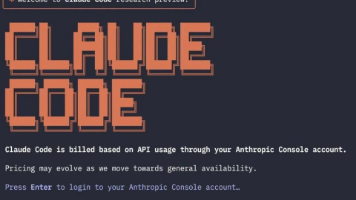





所有评论(0)