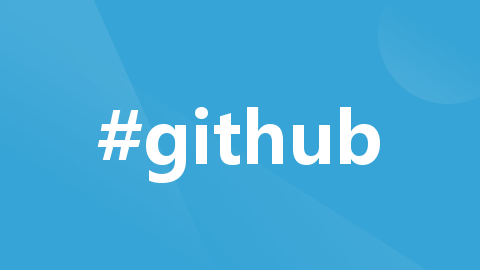
vscode结合GitHub Copilot编码
在vscode中利用github copilot支持 Python, JavaScript, TypeScript, Ruby, Go, C# and C++等多种语言, GitHub Copilot 支持sql语句生成,框架使用,api建议等。
已集成工具
目录
-
前提条件
支持试用一个月
GitHub Copilot & Visual Studio Code
在vscode中利用github copilot支持 Python, JavaScript, TypeScript, Ruby, Go, C# and C++等多种语言, GitHub Copilot 支持sql语句生成,框架使用,api建议等
前提条件
-
订阅Copilot. 参见 "About GitHub Copilot."
-
安装Visual Studio Code. 参见 Visual Studio Code download page.
-
安装Copilot 插件. 参见 "Set up GitHub Copilot in Visual Studio Code" .
GitHub Copilot offers coding suggestions as you type. For example, type this function header in a JavaScript file:
JavaScript
function calculateDaysBetweenDates(begin, end) {
GitHub Copilot will automatically suggest the rest of the function. To accept the suggestion, press Tab.
You can also describe something you want to do using natural language within a comment, and Copilot will suggest the code to accomplish your goal. For example, type this comment in a JavaScript file:
JavaScript
// write a function to
// find all images without alternate text
// and give them a red border
GitHub Copilot will automatically suggest code. To accept the suggestion, press Tab.
Tip
If you receive limited or no suggestions from Copilot, you may have duplication detection enabled. For more information about duplication detection, see "Managing Copilot policies as an individual subscriber."
Showing alternative suggestions
For any given input, GitHub Copilot may offer multiple suggestions. You can select which suggestion to use, or reject all suggestions.
For example, type this function header in a JavaScript file, and press Enter:
JavaScript
function calculateDaysBetweenDates(begin, end) {
GitHub Copilot will show you a suggestion.
Now hover over the suggestion to show the GitHub Copilot control for choosing suggestions. To display next or previous suggestions, click the forward or back arrow button in the control.
You can also use keyboard shortcuts to show alternative suggestions:
| OS | See next suggestion | See previous suggestion |
|---|---|---|
| macOS | Option (⌥) or Alt+] | Option (⌥) or Alt+[ |
| Windows or Linux | Alt+] | Alt+[ |
To accept a suggestion, click "Accept" in the Copilot command palette, or press Tab. To reject all suggestions, press Esc.
Showing multiple suggestions in a new tab
If you don't want to use any of the initial suggestions GitHub Copilot offers, you can show multiple suggestions in a new tab.
For example, type this function header in a JavaScript file, and press Enter:
JavaScript
function calculateDaysBetweenDates(begin, end) {
GitHub Copilot will show you a suggestion. Now press Ctrl+Enter to open a new tab with multiple additional options.
To accept a suggestion, below the suggestion, click Accept suggestion NUMBER. To reject all suggestions, close the tab.
Accepting partial suggestions
If you don't want to accept an entire suggestion from GitHub Copilot, you can accept the next word or the next line of a suggestion.
For example, type this function header in a JavaScript file, and press Enter:
JavaScript
function calculateDaysBetweenDates(begin, end) {
GitHub Copilot will automatically suggest an entire function body in grayed text. The exact suggestion may vary.
Now hover over the suggestion to show the GitHub Copilot control for choosing suggestions. To accept only the next word of the suggestion, click Accept Word in the control.
Alternatively, you can use a keyboard shortcut to accept the next word of a suggestion:
| OS | Accept Next Word |
|---|---|
| macOS | Command+→ |
| Windows or Linux | Control+→ |
If you want to accept the next line of a suggestion, you will need to set a custom keyboard shortcut for the command editor.action.inlineSuggest.acceptNextLine. For more information on setting custom keyboard shortcuts, see "Configuring GitHub Copilot in your environment."
更多推荐
 已为社区贡献1条内容
已为社区贡献1条内容


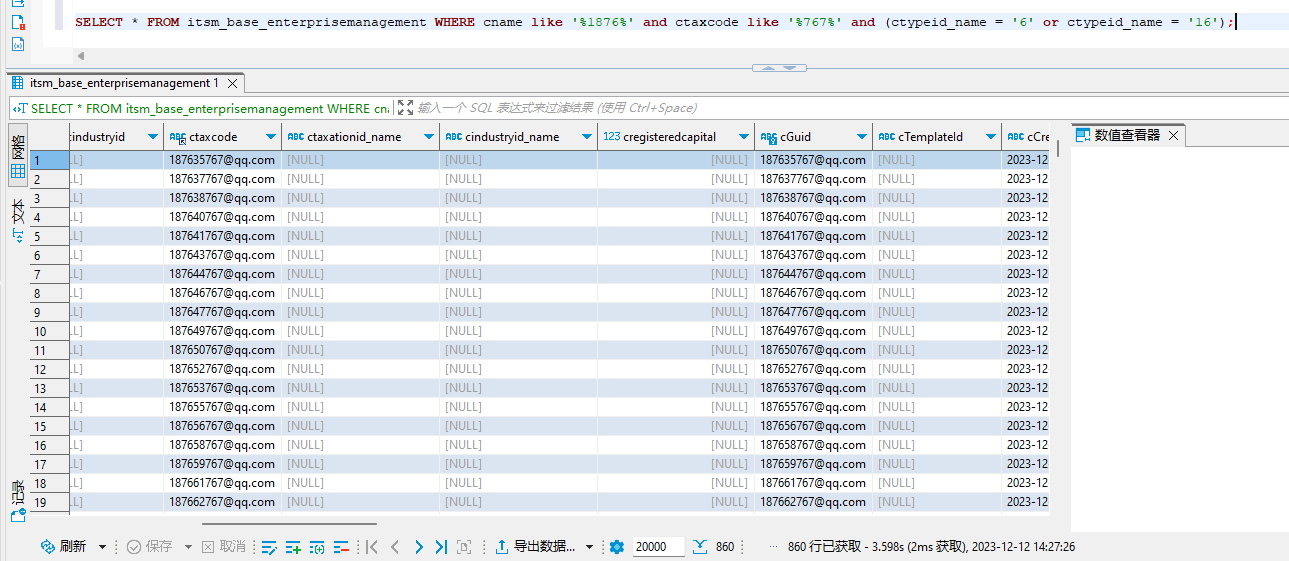






所有评论(0)