基于深度学习的学生课堂行为检测系统(YOLOv8+YOLO数据集+UI界面+Python项目源码+模型)
本项目基于YOLOv8目标检测算法开发了一套学生课堂行为智能检测系统,专门用于识别和分析学生在课堂上的六种典型行为状态。系统能够实时检测并分类以下行为:举手('hand-raising')、阅读('reading')、书写('writing')、使用手机('using phone')、低头('bowing the head')和趴在桌上('leaning over the table')。
一、项目介绍
摘要
本项目基于YOLOv8目标检测算法开发了一套学生课堂行为智能检测系统,专门用于识别和分析学生在课堂上的六种典型行为状态。系统能够实时检测并分类以下行为:举手('hand-raising')、阅读('reading')、书写('writing')、使用手机('using phone')、低头('bowing the head')和趴在桌上('leaning over the table')。项目使用了包含2032张标注图像的数据集,其中训练集1422张,验证集203张,测试集407张,确保了模型训练和评估的可靠性。
该系统采用先进的深度学习技术,通过监控摄像头捕捉的实时画面,自动识别学生的课堂行为,为教师提供课堂参与度和注意力的量化分析。系统具有高准确率、实时性强和部署灵活等特点,可广泛应用于智慧教室建设、教学质量评估和学生学习行为分析等领域。
项目意义
教育管理现代化
本系统的开发顺应了教育信息化行动计划的要求,为传统课堂向智慧课堂转型提供了关键技术支撑。通过自动化行为识别,大大减轻了教师课堂观察的负担,使教师能够更专注于教学内容本身,同时获得更全面、客观的学生参与度数据。
教学质量提升
系统提供的实时行为数据分析可以帮助教师及时调整教学策略。例如,当系统检测到"低头"或"趴在桌上"行为比例升高时,可能表明学生注意力下降或教学内容难度不当,教师可据此改变教学节奏或方法。而"举手"行为的统计则能反映学生的课堂参与积极性。
学习行为研究
长期积累的行为数据为教育研究者提供了宝贵资源,可以分析不同教学模式下学生的行为特征,探究行为模式与学习效果的相关性,为教学改革提供数据支持。六种精心选择的行为类别涵盖了积极学习、中性学习和消极学习三种状态,具有很好的研究代表性。
课堂纪律维护
"使用手机"行为的自动检测功能有助于维持课堂纪律,特别是在大班教学中,教师难以时刻关注所有学生手机使用情况。系统可以记录违规行为的发生时间和频率,为课堂管理提供依据。
特殊教育应用
对于有特殊需求的学生,如自闭症儿童或注意力缺陷学生,系统可以辅助教师观察记录其行为模式变化,评估干预措施的效果,为个性化教育方案的制定提供参考。
技术推广价值
本项目验证了YOLOv8算法在教育场景中的应用潜力,为计算机视觉技术在教育领域的落地提供了实践案例。系统的模块化设计使其可以方便地扩展新的行为类别或适应不同的教室环境,具有很好的推广价值。
数据驱动决策
系统生成的行为分析报告可帮助学校管理者从宏观层面了解教学情况,识别可能存在问题的班级或课程,实现基于数据的精准教学管理,促进教育决策的科学化。
总之,本项目的实施不仅具有技术创新意义,更能为教育质量提升和教学改革提供有力工具,是人工智能技术与教育领域深度融合的有益探索,对推动教育现代化进程具有积极意义。
目录
七、项目源码(视频简介内)
基于深度学习的学生课堂行为检测系统(YOLOv8+YOLO数据集+UI界面+Python项目源码+模型)_哔哩哔哩_bilibili
基于深度学习的学生课堂行为检测系统(YOLOv8+YOLO数据集+UI界面+Python项目源码+模型)
二、项目功能展示
系统功能
✅ 图片检测:可对单张图片进行检测,返回检测框及类别信息。
✅ 批量图片检测:支持文件夹输入,一次性检测多张图片,生成批量检测结果。
✅ 视频检测:支持视频文件输入,检测视频中每一帧的情况。
✅ 摄像头实时检测:连接USB 摄像头,实现实时监测,





-
图片检测
该功能允许用户通过单张图片进行目标检测。输入一张图片后,YOLO模型会实时分析图像,识别出其中的目标,并在图像中框出检测到的目标,输出带有目标框的图像。批量图片检测
用户可以一次性上传多个图片进行批量处理。该功能支持对多个图像文件进行并行处理,并返回每张图像的目标检测结果,适用于需要大规模处理图像数据的应用场景。
-
视频检测
视频检测功能允许用户将视频文件作为输入。YOLO模型将逐帧分析视频,并在每一帧中标记出检测到的目标。最终结果可以是带有目标框的视频文件或实时展示,适用于视频监控和分析等场景。
-
摄像头实时检测
该功能支持通过连接摄像头进行实时目标检测。YOLO模型能够在摄像头拍摄的实时视频流中进行目标检测,实时识别并显示检测结果。此功能非常适用于安防监控、无人驾驶、智能交通等应用,提供即时反馈。
核心特点:
- 高精度:基于YOLO模型,提供精确的目标检测能力,适用于不同类型的图像和视频。
- 实时性:特别优化的算法使得实时目标检测成为可能,无论是在视频还是摄像头实时检测中,响应速度都非常快。
- 批量处理:支持高效的批量图像和视频处理,适合大规模数据分析。
三、数据集介绍
数据集名称: 学生课堂行为检测数据集
数据集内容:
-
类别: 6类
-
hand-raising(举手) -
reading(阅读) -
writing(书写) -
using phone(使用手机) -
bowing the head(低头) -
leaning over the table(趴在桌上)
-
-
数据量:
-
训练集: 1422张图像
-
验证集: 203张图像
-
测试集: 407张图像
-
数据集特点:
-
多样性: 数据集涵盖了不同教室环境、光照条件以及学生姿态的图像,确保模型能够适应各种实际场景。
-
标注格式: 数据集采用YOLO格式标注,每张图像对应一个
.txt文件,包含目标类别和边界框信息(归一化后的中心点坐标、宽度和高度)。 -
数据平衡: 各类别行为的样本数量经过平衡处理,避免模型训练过程中出现类别偏差。
数据预处理:
-
图像增强: 包括随机裁剪、旋转、翻转、亮度调整等,以提高模型的泛化能力。
-
归一化: 图像像素值归一化到[0, 1]范围,加速模型收敛。
-
数据划分: 数据集已划分为训练集、验证集和测试集,确保模型训练、验证和评估的有效性。



数据集配置文件data.yaml
train: .\datasets\images\train
val: .\datasets\images\val
test: .\datasets\images\test
# Classes
nc: 6
# class names
names: [ 'hand-raising', 'reading', 'writing','using phone', 'bowing the head', 'leaning over the table']数据集制作流程
-
标注数据:使用标注工具(如LabelImg、CVAT等)对图像中的目标进行标注。每个目标需要标出边界框,并且标注类别。
-
转换格式:将标注的数据转换为YOLO格式。YOLO标注格式为每行:
<object-class> <x_center> <y_center> <width> <height>,这些坐标是相对于图像尺寸的比例。 -
分割数据集:将数据集分为训练集、验证集和测试集,通常的比例是80%训练集、10%验证集和10%测试集。
-
准备标签文件:为每张图片生成一个对应的标签文件,确保标签文件与图片的命名一致。
-
调整图像尺寸:根据YOLO网络要求,统一调整所有图像的尺寸(如416x416或608x608)。
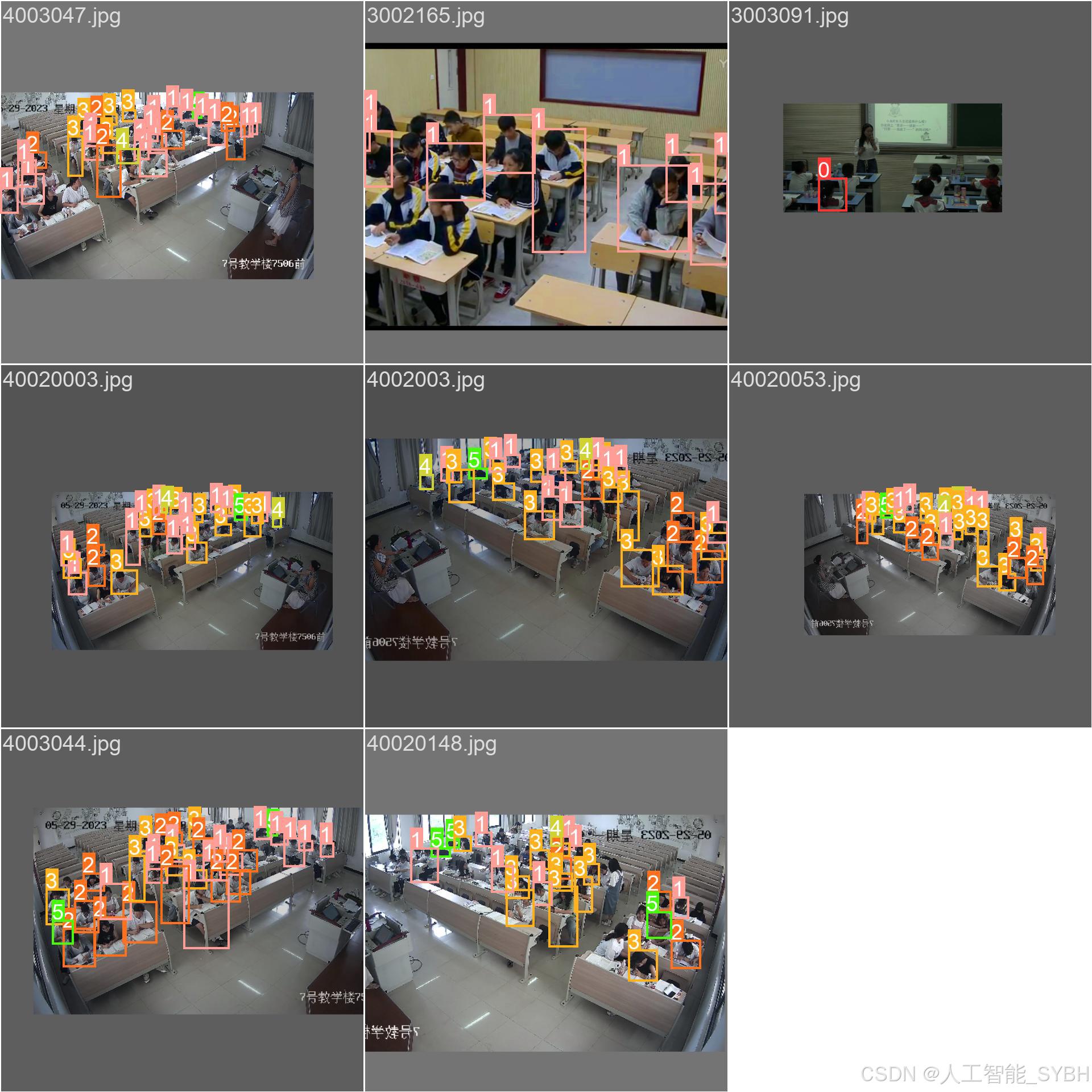
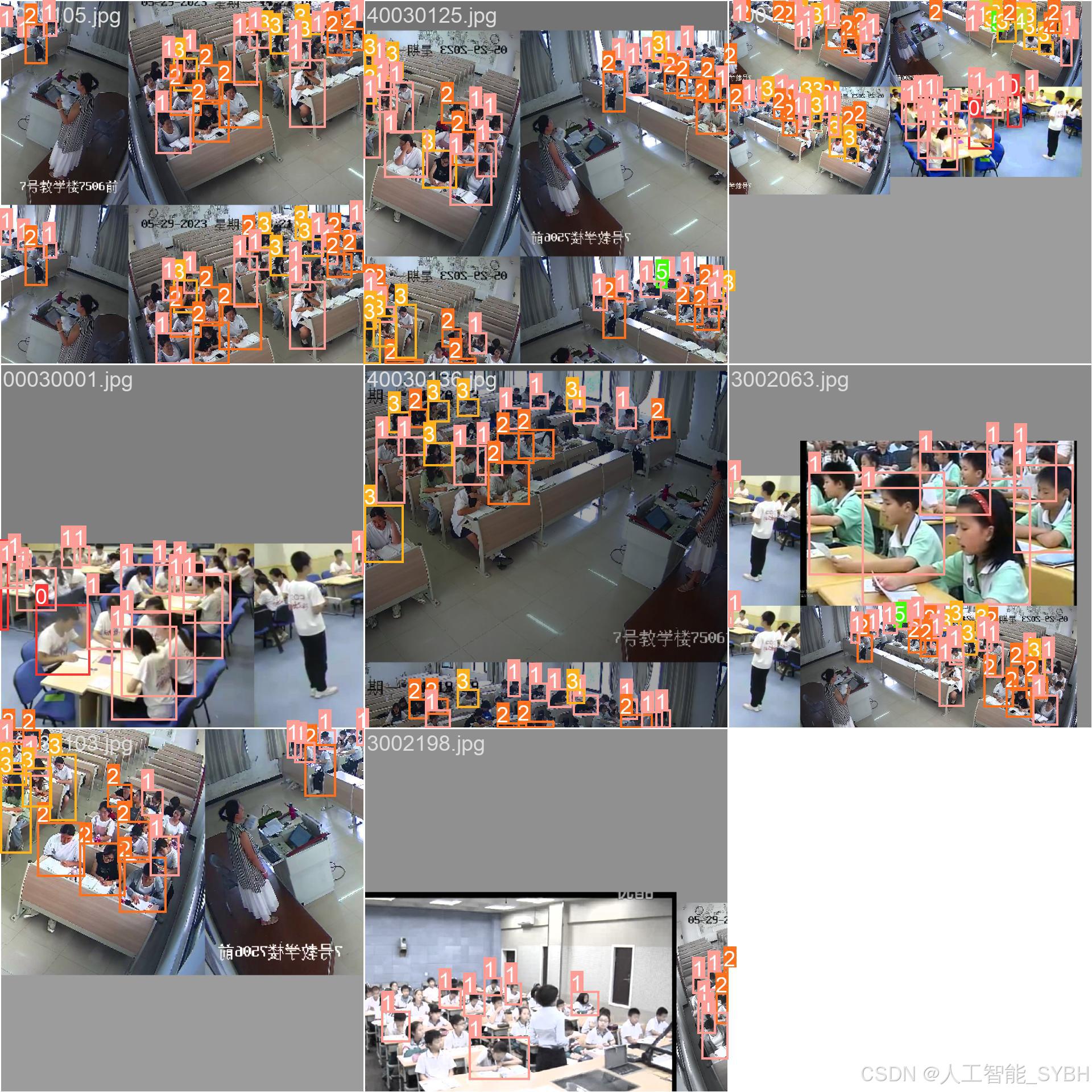
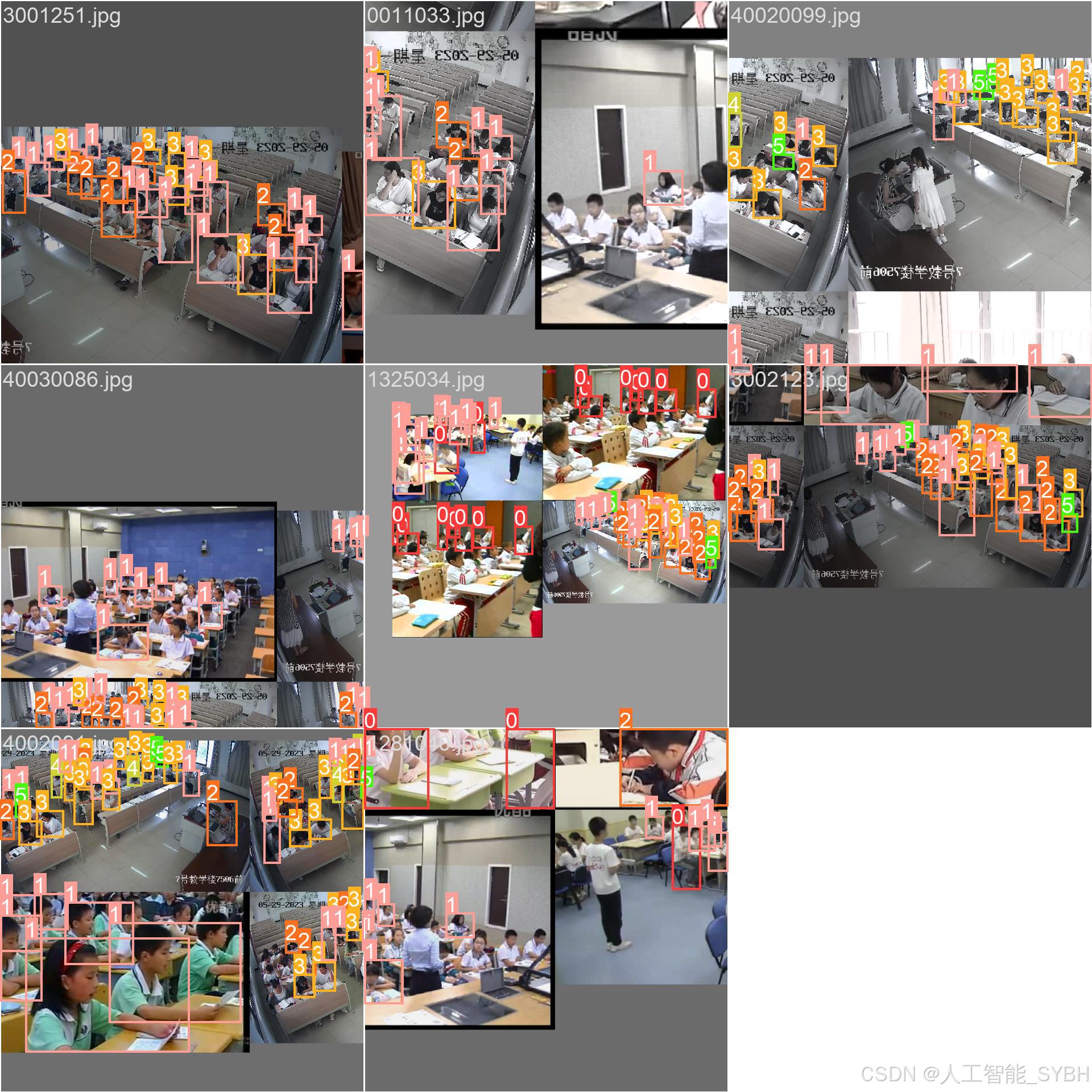
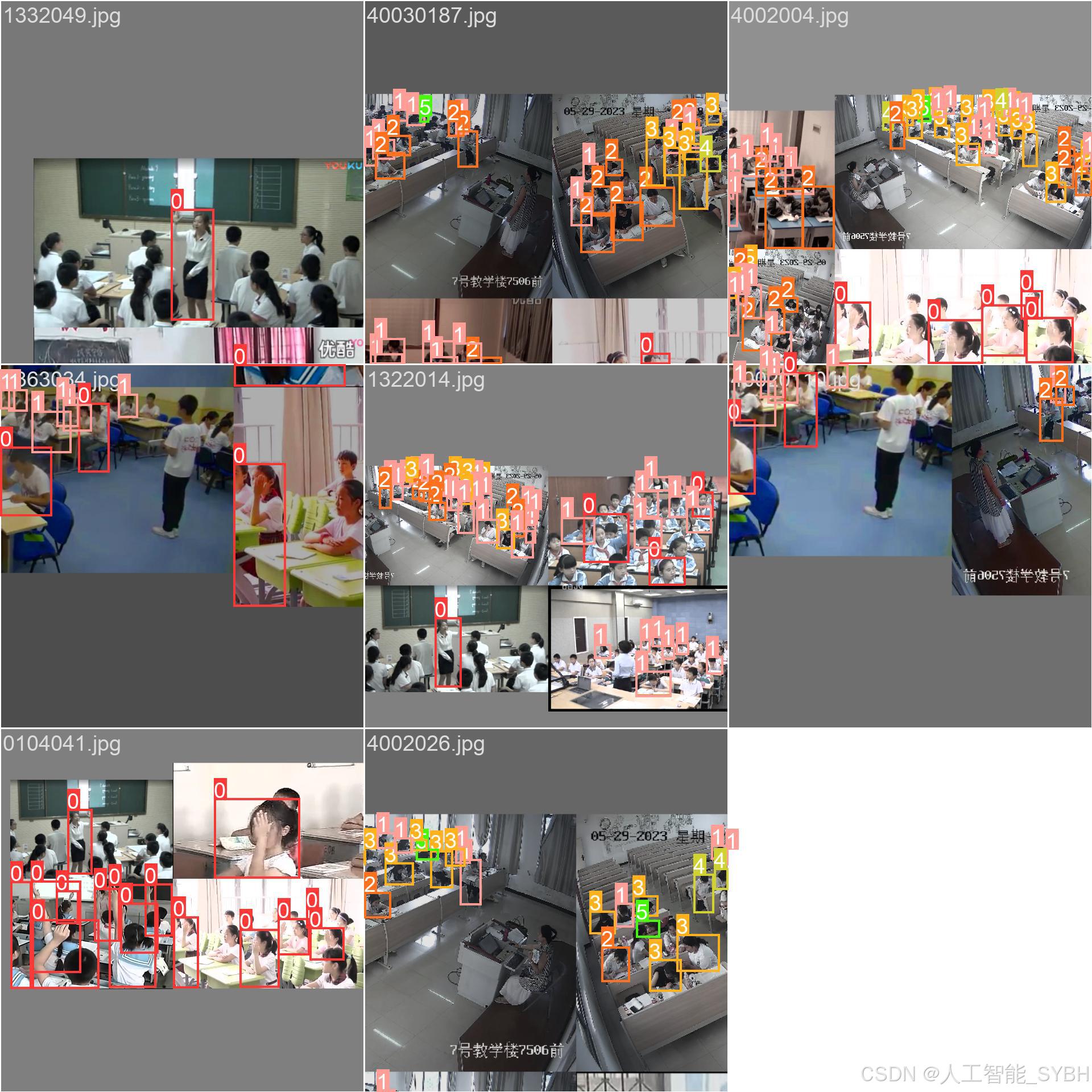
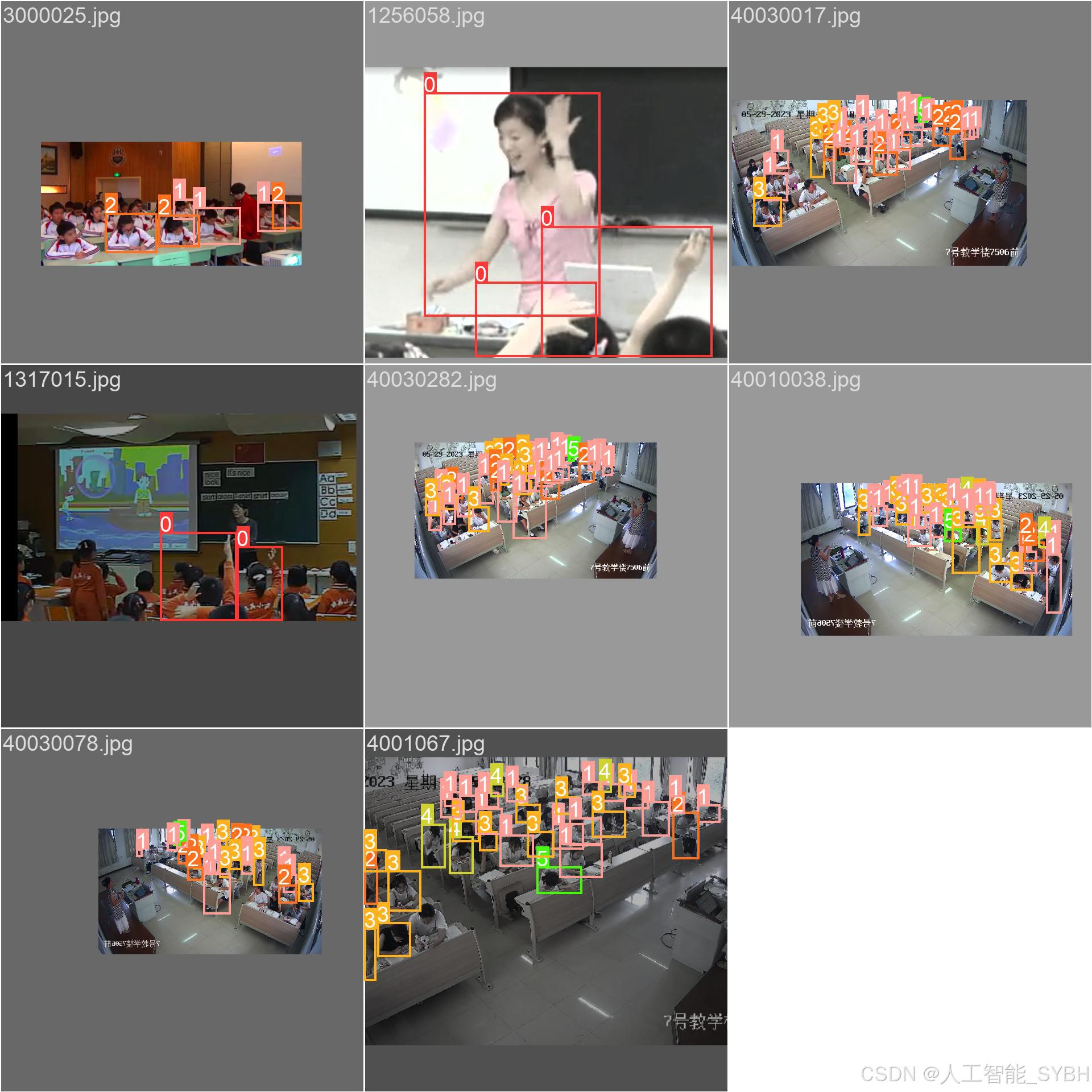
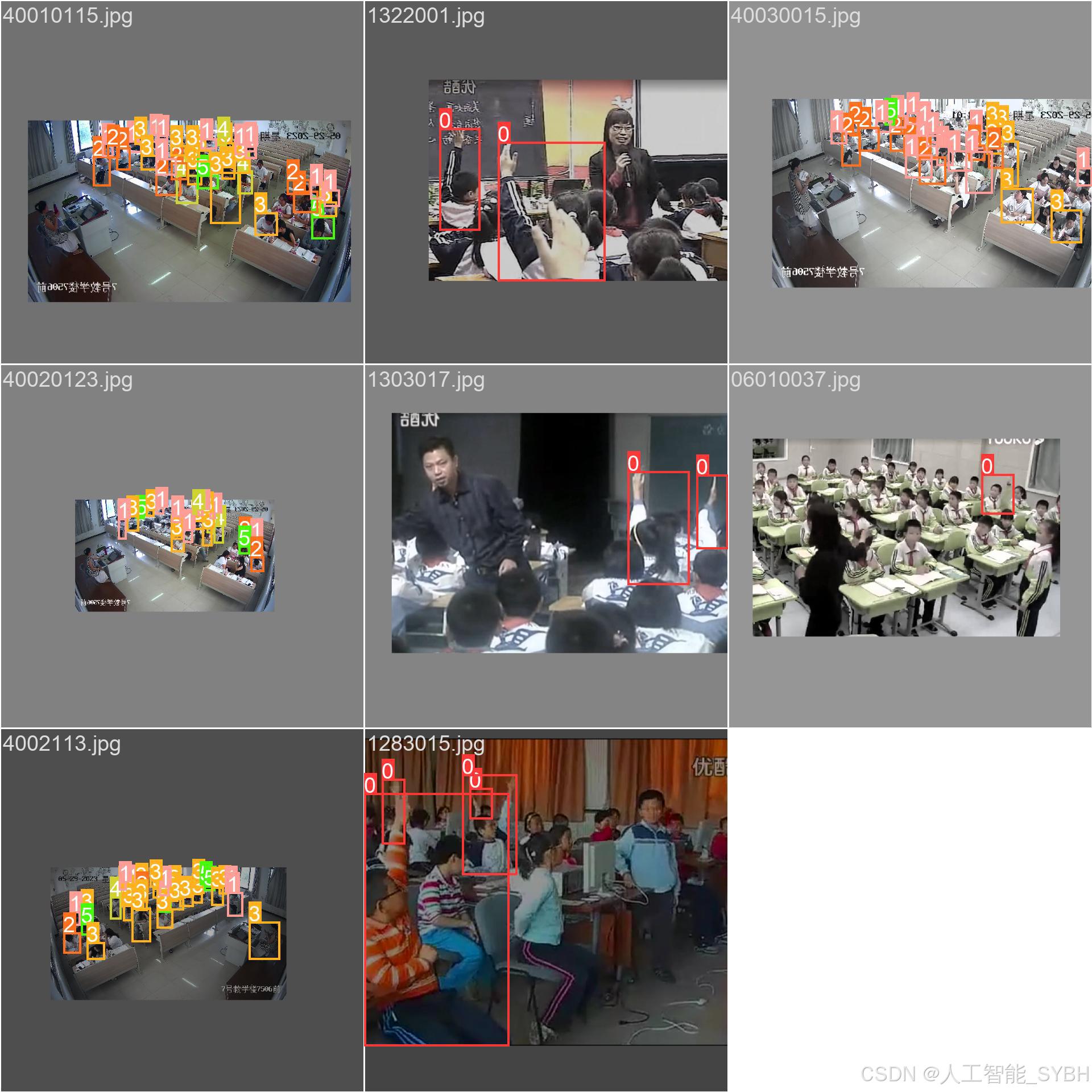
四、项目环境配置
创建虚拟环境
首先新建一个Anaconda环境,每个项目用不同的环境,这样项目中所用的依赖包互不干扰。
终端输入
conda create -n yolov8 python==3.9

激活虚拟环境
conda activate yolov8

安装cpu版本pytorch
pip install torch torchvision torchaudio

pycharm中配置anaconda


安装所需要库
pip install -r requirements.txt

五、模型训练
训练代码
from ultralytics import YOLO
model_path = 'yolov8s.pt'
data_path = 'datasets/data.yaml'
if __name__ == '__main__':
model = YOLO(model_path)
results = model.train(data=data_path,
epochs=500,
batch=64,
device='0',
workers=0,
project='runs/detect',
name='exp',
)根据实际情况更换模型 yolov8n.yaml (nano):轻量化模型,适合嵌入式设备,速度快但精度略低。 yolov8s.yaml (small):小模型,适合实时任务。 yolov8m.yaml (medium):中等大小模型,兼顾速度和精度。 yolov8b.yaml (base):基本版模型,适合大部分应用场景。 yolov8l.yaml (large):大型模型,适合对精度要求高的任务。
--batch 64:每批次64张图像。--epochs 500:训练500轮。--datasets/data.yaml:数据集配置文件。--weights yolov8s.pt:初始化模型权重,yolov8s.pt是预训练的轻量级YOLO模型。
训练结果






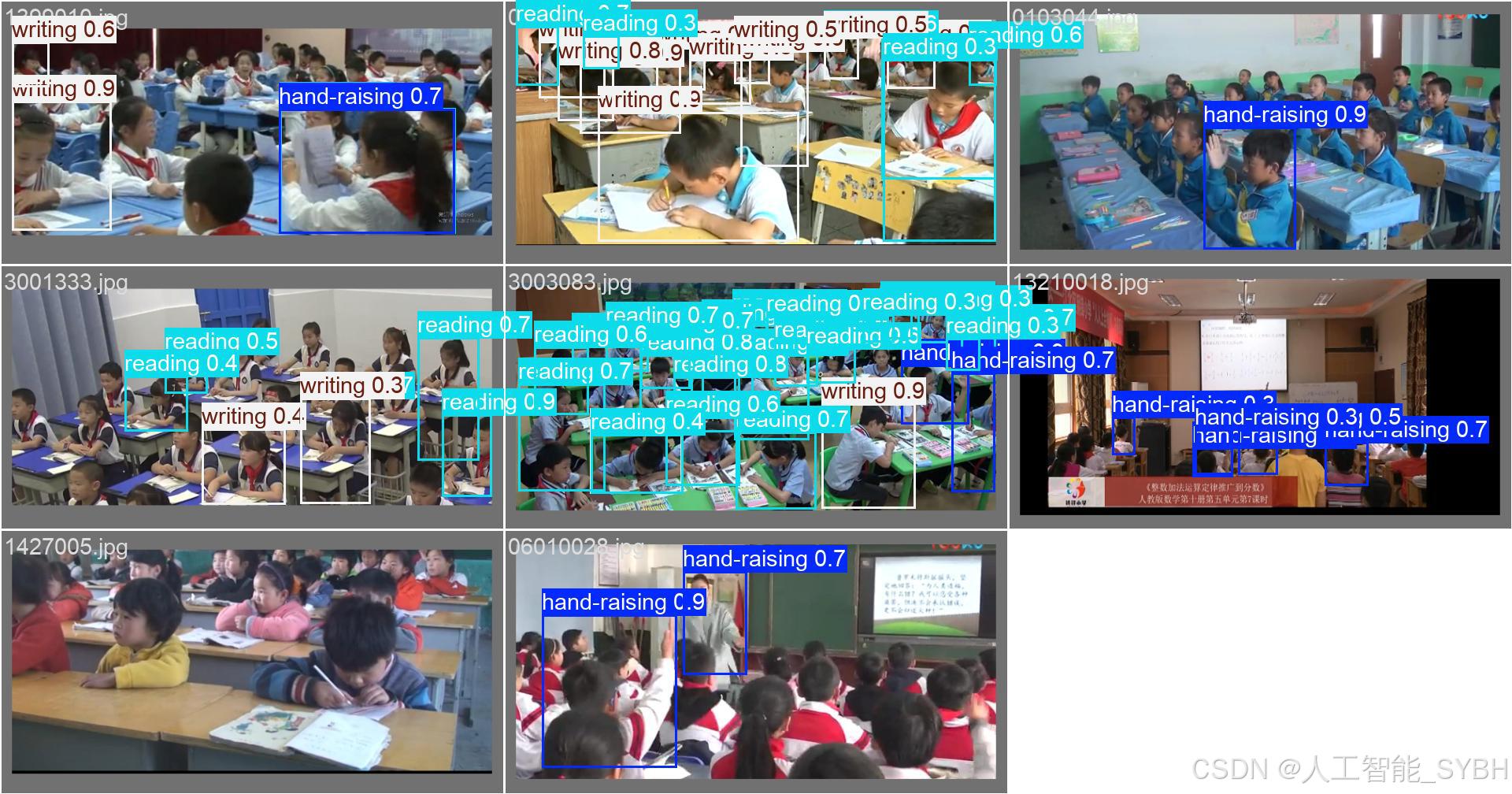

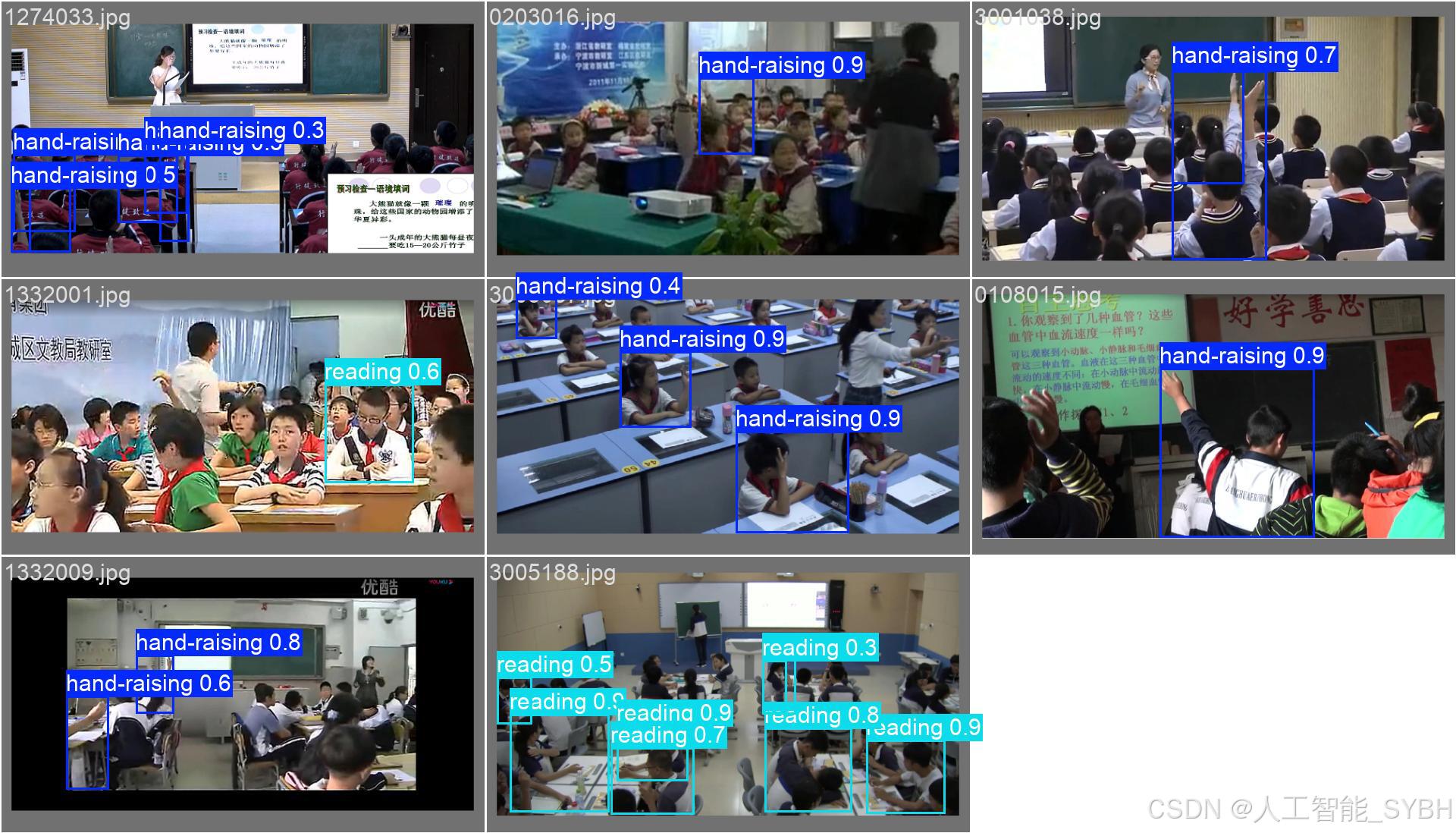


六、核心代码

# -*- coding: utf-8 -*-
import os
import sys
import time
import cv2
import numpy as np
from PIL import ImageFont
from PyQt5.QtCore import Qt, QTimer, QThread, pyqtSignal, QCoreApplication
from PyQt5.QtWidgets import (QApplication, QMainWindow, QFileDialog,
QMessageBox, QWidget, QHeaderView,
QTableWidgetItem, QAbstractItemView)
from ultralytics import YOLO
# 自定义模块导入
sys.path.append('UIProgram')
from UIProgram.UiMain import Ui_MainWindow
from UIProgram.QssLoader import QSSLoader
from UIProgram.precess_bar import ProgressBar
import detect_tools as tools
import Config
class DetectionApp(QMainWindow):
def __init__(self, parent=None):
super().__init__(parent)
self.ui = Ui_MainWindow()
self.ui.setupUi(self)
# 初始化应用
self._setup_ui()
self._connect_signals()
self._load_stylesheet()
# 模型和资源初始化
self._init_detection_resources()
def _setup_ui(self):
"""初始化UI界面设置"""
self.display_width = 700
self.display_height = 500
self.source_path = None
self.camera_active = False
self.video_capture = None
# 配置表格控件
table = self.ui.tableWidget
table.verticalHeader().setSectionResizeMode(QHeaderView.Fixed)
table.verticalHeader().setDefaultSectionSize(40)
table.setColumnWidth(0, 80) # ID列
table.setColumnWidth(1, 200) # 路径列
table.setColumnWidth(2, 150) # 类别列
table.setColumnWidth(3, 90) # 置信度列
table.setColumnWidth(4, 230) # 位置列
table.setSelectionBehavior(QAbstractItemView.SelectRows)
table.verticalHeader().setVisible(False)
table.setAlternatingRowColors(True)
def _connect_signals(self):
"""连接按钮信号与槽函数"""
self.ui.PicBtn.clicked.connect(self._handle_image_input)
self.ui.comboBox.activated.connect(self._update_selection)
self.ui.VideoBtn.clicked.connect(self._handle_video_input)
self.ui.CapBtn.clicked.connect(self._toggle_camera)
self.ui.SaveBtn.clicked.connect(self._save_results)
self.ui.ExitBtn.clicked.connect(QCoreApplication.quit)
self.ui.FilesBtn.clicked.connect(self._process_image_batch)
def _load_stylesheet(self):
"""加载CSS样式表"""
style_file = 'UIProgram/style.css'
qss = QSSLoader.read_qss_file(style_file)
self.setStyleSheet(qss)
def _init_detection_resources(self):
"""初始化检测相关资源"""
# 加载YOLOv8模型
self.detector = YOLO('runs/detect/exp/weights/best.pt', task='detect')
self.detector(np.zeros((48, 48, 3))) # 预热模型
# 初始化字体和颜色
self.detection_font = ImageFont.truetype("Font/platech.ttf", 25, 0)
self.color_palette = tools.Colors()
# 初始化定时器
self.frame_timer = QTimer()
self.save_timer = QTimer()
def _handle_image_input(self):
"""处理单张图片输入"""
self._stop_video_capture()
file_path, _ = QFileDialog.getOpenFileName(
self, '选择图片', './', "图片文件 (*.jpg *.jpeg *.png)")
if not file_path:
return
self._process_single_image(file_path)
def _process_single_image(self, image_path):
"""处理并显示单张图片的检测结果"""
self.source_path = image_path
self.ui.comboBox.setEnabled(True)
# 读取并检测图片
start_time = time.time()
detection_results = self.detector(image_path)[0]
processing_time = time.time() - start_time
# 解析检测结果
boxes = detection_results.boxes.xyxy.tolist()
self.detection_boxes = [list(map(int, box)) for box in boxes]
self.detection_classes = detection_results.boxes.cls.int().tolist()
confidences = detection_results.boxes.conf.tolist()
self.confidence_scores = [f'{score * 100:.2f}%' for score in confidences]
# 更新UI显示
self._update_detection_display(detection_results, processing_time)
self._update_object_selection()
self._show_detection_details()
self._display_results_table(image_path)
def _update_detection_display(self, results, process_time):
"""更新检测结果显示"""
# 显示处理时间
self.ui.time_lb.setText(f'{process_time:.3f} s')
# 获取带标注的图像
annotated_img = results.plot()
self.current_result = annotated_img
# 调整并显示图像
width, height = self._calculate_display_size(annotated_img)
resized_img = cv2.resize(annotated_img, (width, height))
qimage = tools.cvimg_to_qpiximg(resized_img)
self.ui.label_show.setPixmap(qimage)
self.ui.label_show.setAlignment(Qt.AlignCenter)
self.ui.PiclineEdit.setText(self.source_path)
# 更新检测数量
self.ui.label_nums.setText(str(len(self.detection_classes)))
def _calculate_display_size(self, image):
"""计算适合显示的图像尺寸"""
img_height, img_width = image.shape[:2]
aspect_ratio = img_width / img_height
if aspect_ratio >= self.display_width / self.display_height:
width = self.display_width
height = int(width / aspect_ratio)
else:
height = self.display_height
width = int(height * aspect_ratio)
return width, height
def _update_object_selection(self):
"""更新目标选择下拉框"""
options = ['全部']
target_labels = [
f'{Config.names[cls_id]}_{idx}'
for idx, cls_id in enumerate(self.detection_classes)
]
options.extend(target_labels)
self.ui.comboBox.clear()
self.ui.comboBox.addItems(options)
def _show_detection_details(self, index=0):
"""显示检测目标的详细信息"""
if not self.detection_boxes:
self._clear_detection_details()
return
box = self.detection_boxes[index]
self.ui.type_lb.setText(Config.CH_names[self.detection_classes[index]])
self.ui.label_conf.setText(self.confidence_scores[index])
self.ui.label_xmin.setText(str(box[0]))
self.ui.label_ymin.setText(str(box[1]))
self.ui.label_xmax.setText(str(box[2]))
self.ui.label_ymax.setText(str(box[3]))
def _clear_detection_details(self):
"""清空检测详情显示"""
self.ui.type_lb.setText('')
self.ui.label_conf.setText('')
self.ui.label_xmin.setText('')
self.ui.label_ymin.setText('')
self.ui.label_xmax.setText('')
self.ui.label_ymax.setText('')
def _display_results_table(self, source_path):
"""在表格中显示检测结果"""
table = self.ui.tableWidget
table.setRowCount(0)
table.clearContents()
for idx, (box, cls_id, conf) in enumerate(zip(
self.detection_boxes, self.detection_classes, self.confidence_scores)):
row = table.rowCount()
table.insertRow(row)
# 添加表格项
items = [
QTableWidgetItem(str(row + 1)), # ID
QTableWidgetItem(source_path), # 路径
QTableWidgetItem(Config.CH_names[cls_id]), # 类别
QTableWidgetItem(conf), # 置信度
QTableWidgetItem(str(box)) # 位置坐标
]
# 设置文本居中
for item in [items[0], items[2], items[3]]:
item.setTextAlignment(Qt.AlignCenter)
# 添加到表格
for col, item in enumerate(items):
table.setItem(row, col, item)
table.scrollToBottom()
def _process_image_batch(self):
"""批量处理图片"""
self._stop_video_capture()
folder = QFileDialog.getExistingDirectory(self, "选择图片文件夹", "./")
if not folder:
return
self.source_path = folder
valid_extensions = {'jpg', 'png', 'jpeg', 'bmp'}
for filename in os.listdir(folder):
filepath = os.path.join(folder, filename)
if (os.path.isfile(filepath) and
filename.split('.')[-1].lower() in valid_extensions):
self._process_single_image(filepath)
QApplication.processEvents() # 保持UI响应
def _update_selection(self):
"""更新用户选择的检测目标显示"""
selection = self.ui.comboBox.currentText()
if selection == '全部':
boxes = self.detection_boxes
display_img = self.current_result
self._show_detection_details(0)
else:
idx = int(selection.split('_')[-1])
boxes = [self.detection_boxes[idx]]
display_img = self.detector(self.source_path)[0][idx].plot()
self._show_detection_details(idx)
# 更新显示
width, height = self._calculate_display_size(display_img)
resized_img = cv2.resize(display_img, (width, height))
qimage = tools.cvimg_to_qpiximg(resized_img)
self.ui.label_show.clear()
self.ui.label_show.setPixmap(qimage)
self.ui.label_show.setAlignment(Qt.AlignCenter)
def _handle_video_input(self):
"""处理视频输入"""
if self.camera_active:
self._toggle_camera()
video_path = self._get_video_path()
if not video_path:
return
self._start_video_processing(video_path)
self.ui.comboBox.setEnabled(False)
def _get_video_path(self):
"""获取视频文件路径"""
path, _ = QFileDialog.getOpenFileName(
self, '选择视频', './', "视频文件 (*.avi *.mp4)")
if path:
self.source_path = path
self.ui.VideolineEdit.setText(path)
return path
return None
def _start_video_processing(self, video_path):
"""开始处理视频流"""
self.video_capture = cv2.VideoCapture(video_path)
self.frame_timer.start(1)
self.frame_timer.timeout.connect(self._process_video_frame)
def _stop_video_capture(self):
"""停止视频捕获"""
if self.video_capture:
self.video_capture.release()
self.frame_timer.stop()
self.camera_active = False
self.ui.CaplineEdit.setText('摄像头未开启')
self.video_capture = None
def _process_video_frame(self):
"""处理视频帧"""
ret, frame = self.video_capture.read()
if not ret:
self._stop_video_capture()
return
# 执行目标检测
start_time = time.time()
results = self.detector(frame)[0]
processing_time = time.time() - start_time
# 解析结果
self.detection_boxes = results.boxes.xyxy.int().tolist()
self.detection_classes = results.boxes.cls.int().tolist()
self.confidence_scores = [f'{conf * 100:.2f}%' for conf in results.boxes.conf.tolist()]
# 更新显示
self._update_detection_display(results, processing_time)
self._update_object_selection()
self._show_detection_details()
self._display_results_table(self.source_path)
def _toggle_camera(self):
"""切换摄像头状态"""
self.camera_active = not self.camera_active
if self.camera_active:
self.ui.CaplineEdit.setText('摄像头开启')
self.video_capture = cv2.VideoCapture(0)
self._start_video_processing(0)
self.ui.comboBox.setEnabled(False)
else:
self.ui.CaplineEdit.setText('摄像头未开启')
self.ui.label_show.clear()
self._stop_video_capture()
def _save_results(self):
"""保存检测结果"""
if not self.video_capture and not self.source_path:
QMessageBox.information(self, '提示', '没有可保存的内容,请先打开图片或视频!')
return
if self.camera_active:
QMessageBox.information(self, '提示', '无法保存摄像头实时视频!')
return
if self.video_capture:
self._save_video_result()
else:
self._save_image_result()
def _save_video_result(self):
"""保存视频检测结果"""
confirm = QMessageBox.question(
self, '确认',
'保存视频可能需要较长时间,确定继续吗?',
QMessageBox.Yes | QMessageBox.No)
if confirm == QMessageBox.No:
return
self._stop_video_capture()
saver = VideoSaverThread(
self.source_path, self.detector,
self.ui.comboBox.currentText())
saver.start()
saver.update_ui_signal.connect(self._update_progress)
def _save_image_result(self):
"""保存图片检测结果"""
if os.path.isfile(self.source_path):
# 处理单张图片
filename = os.path.basename(self.source_path)
name, ext = filename.rsplit(".", 1)
save_name = f"{name}_detect_result.{ext}"
save_path = os.path.join(Config.save_path, save_name)
cv2.imwrite(save_path, self.current_result)
QMessageBox.information(
self, '完成',
f'图片已保存至: {save_path}')
else:
# 处理文件夹中的图片
valid_exts = {'jpg', 'png', 'jpeg', 'bmp'}
for filename in os.listdir(self.source_path):
if filename.split('.')[-1].lower() in valid_exts:
filepath = os.path.join(self.source_path, filename)
name, ext = filename.rsplit(".", 1)
save_name = f"{name}_detect_result.{ext}"
save_path = os.path.join(Config.save_path, save_name)
results = self.detector(filepath)[0]
cv2.imwrite(save_path, results.plot())
QMessageBox.information(
self, '完成',
f'所有图片已保存至: {Config.save_path}')
def _update_progress(self, current, total):
"""更新保存进度"""
if current == 1:
self.progress_dialog = ProgressBar(self)
self.progress_dialog.show()
if current >= total:
self.progress_dialog.close()
QMessageBox.information(
self, '完成',
f'视频已保存至: {Config.save_path}')
return
if not self.progress_dialog.isVisible():
return
percent = int(current / total * 100)
self.progress_dialog.setValue(current, total, percent)
QApplication.processEvents()
class VideoSaverThread(QThread):
"""视频保存线程"""
update_ui_signal = pyqtSignal(int, int)
def __init__(self, video_path, model, selection):
super().__init__()
self.video_path = video_path
self.detector = model
self.selection = selection
self.active = True
self.colors = tools.Colors()
def run(self):
"""执行视频保存"""
cap = cv2.VideoCapture(self.video_path)
fourcc = cv2.VideoWriter_fourcc(*'XVID')
fps = cap.get(cv2.CAP_PROP_FPS)
size = (
int(cap.get(cv2.CAP_PROP_FRAME_WIDTH)),
int(cap.get(cv2.CAP_PROP_FRAME_HEIGHT)))
filename = os.path.basename(self.video_path)
name, _ = filename.split('.')
save_path = os.path.join(
Config.save_path,
f"{name}_detect_result.avi")
writer = cv2.VideoWriter(save_path, fourcc, fps, size)
total_frames = int(cap.get(cv2.CAP_PROP_FRAME_COUNT))
current_frame = 0
while cap.isOpened() and self.active:
current_frame += 1
ret, frame = cap.read()
if not ret:
break
# 执行检测
results = self.detector(frame)[0]
frame = results.plot()
writer.write(frame)
self.update_ui_signal.emit(current_frame, total_frames)
# 释放资源
cap.release()
writer.release()
def stop(self):
"""停止保存过程"""
self.active = False
if __name__ == "__main__":
app = QApplication(sys.argv)
window = DetectionApp()
window.show()
sys.exit(app.exec_())七、项目源码(视频简介内)
完整全部资源文件(包括测试图片、视频,py文件,训练数据集、训练代码、界面代码等),这里已打包上传至博主的面包多平台,见可参考博客与视频,已将所有涉及的文件同时打包到里面,点击即可运行,完整文件截图如下:

演示与介绍视频:
基于深度学习的学生课堂行为检测系统(YOLOv8+YOLO数据集+UI界面+Python项目源码+模型)_哔哩哔哩_bilibili
基于深度学习的学生课堂行为检测系统(YOLOv8+YOLO数据集+UI界面+Python项目源码+模型)

更多推荐
 已为社区贡献7条内容
已为社区贡献7条内容

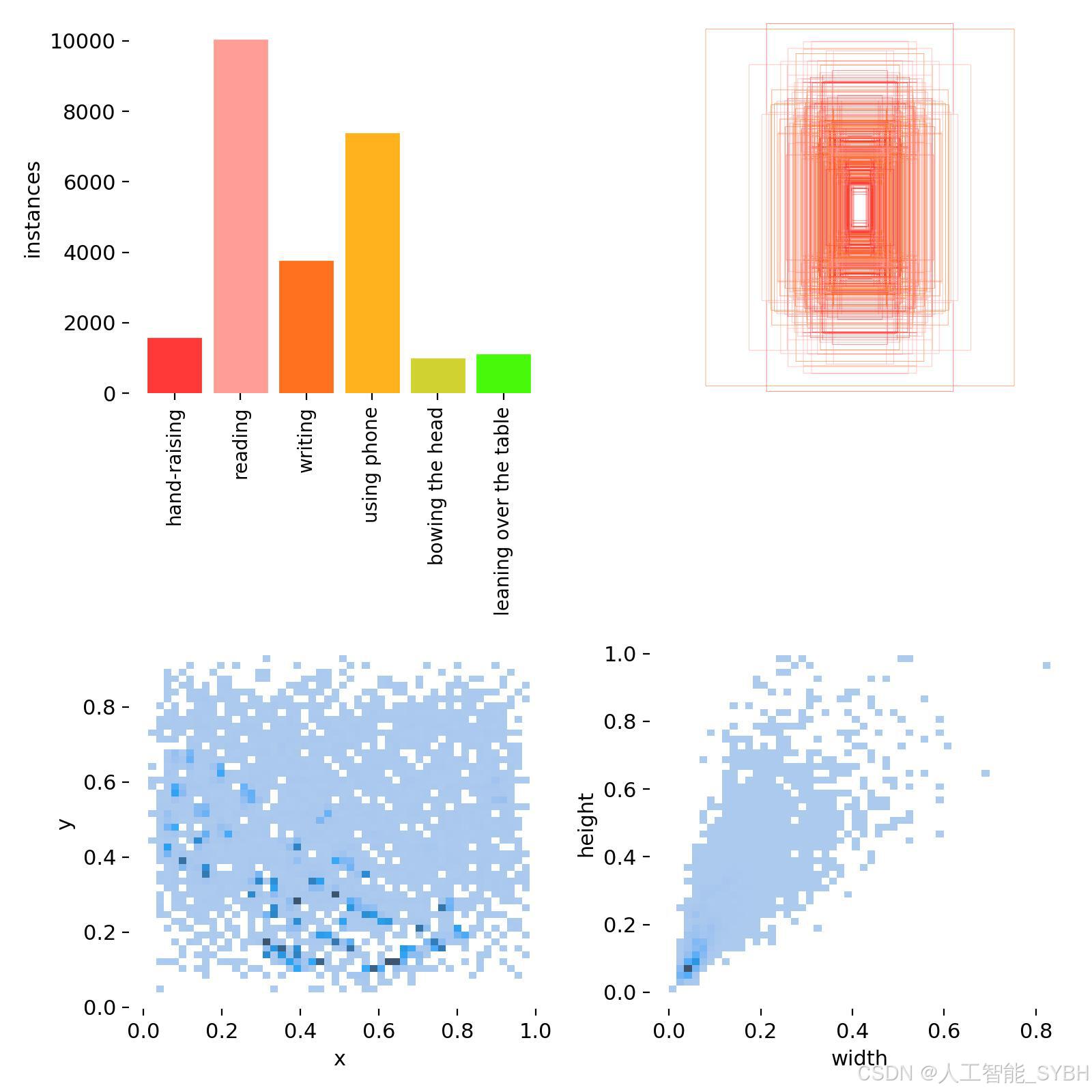







所有评论(0)